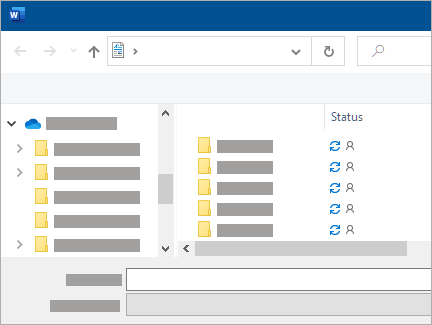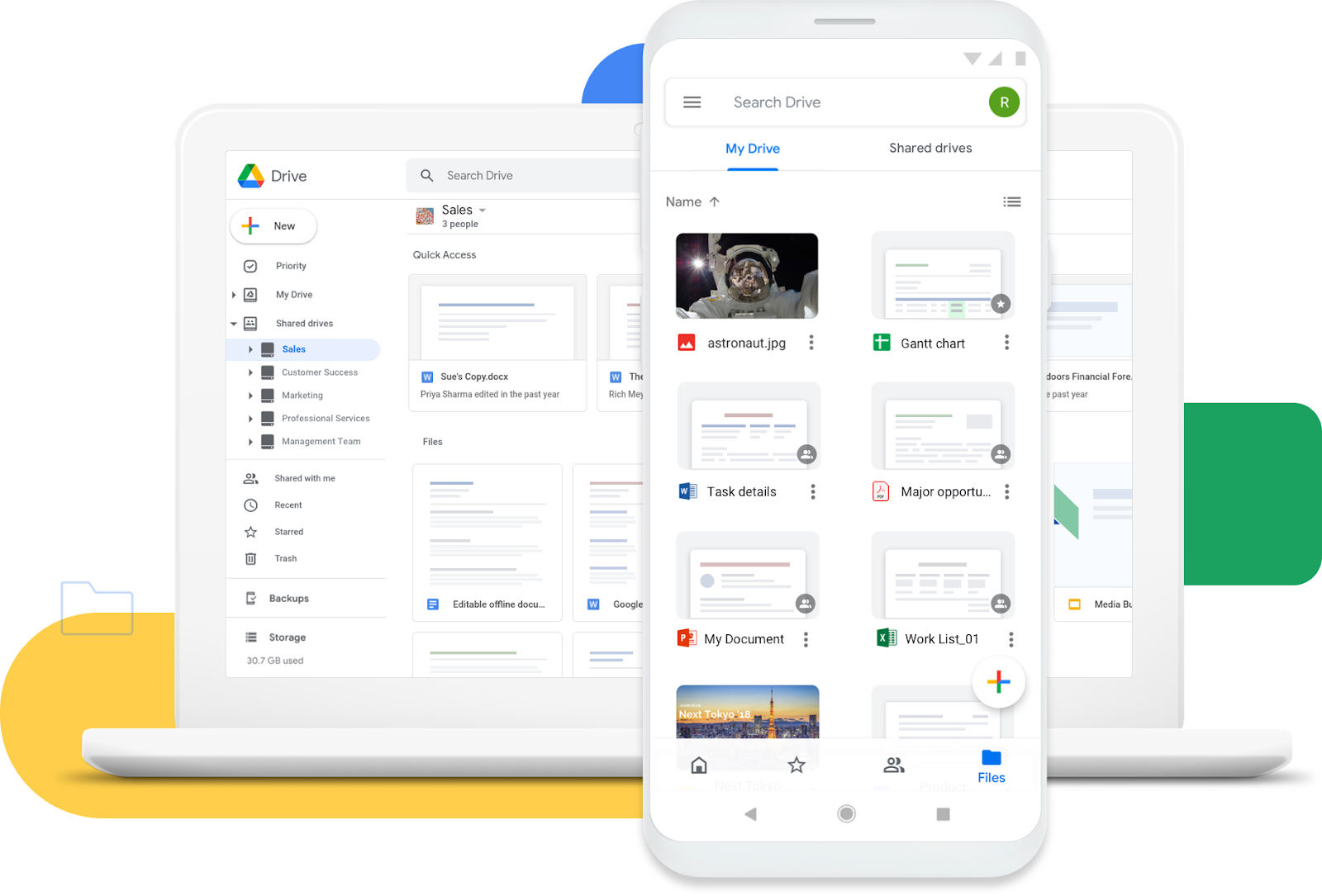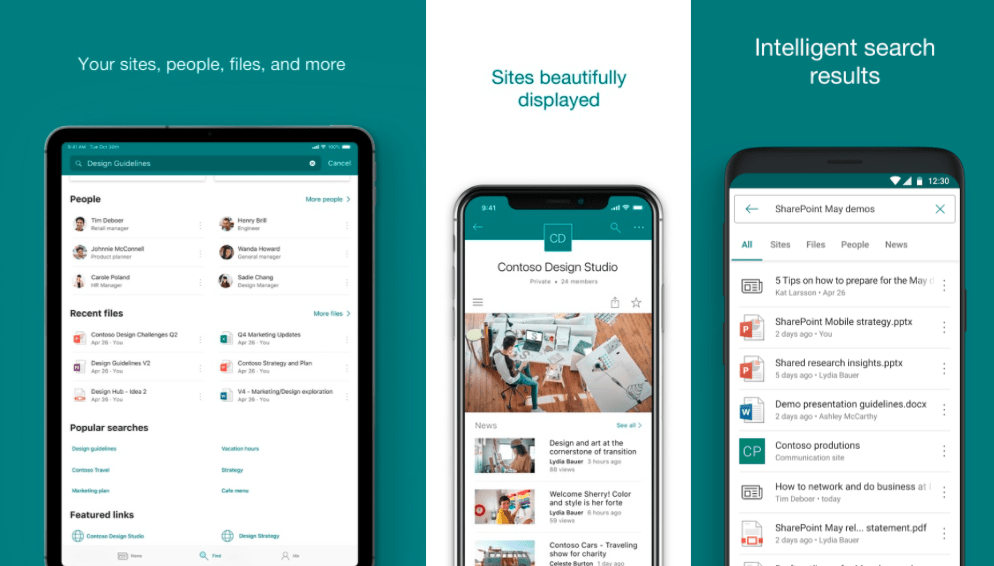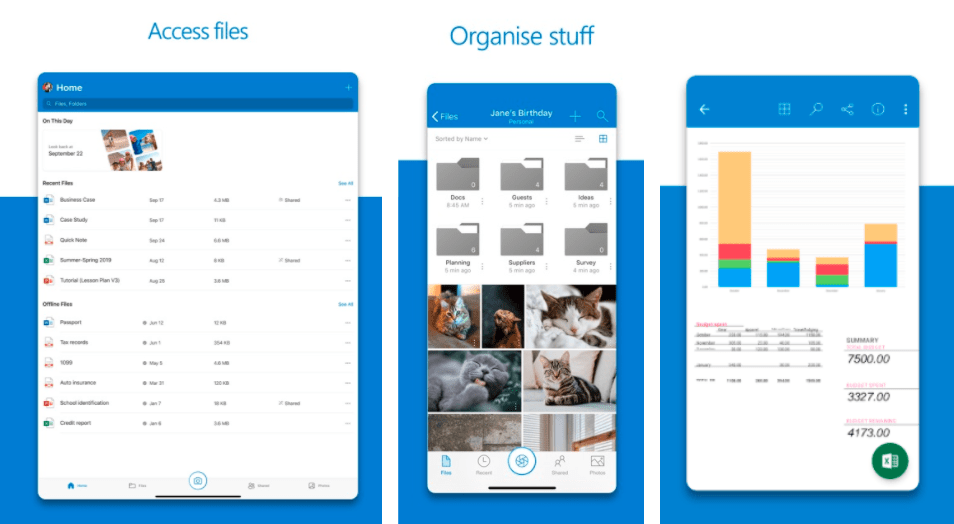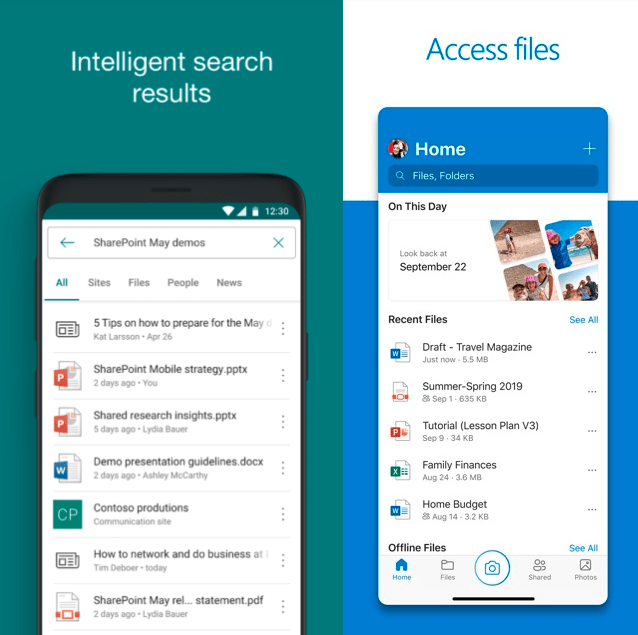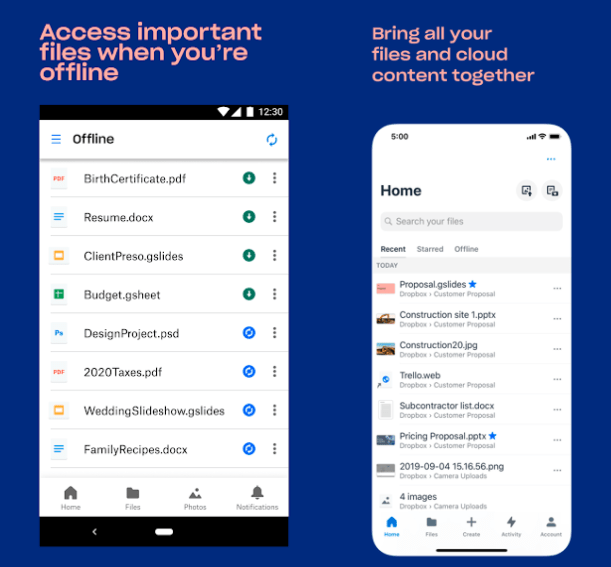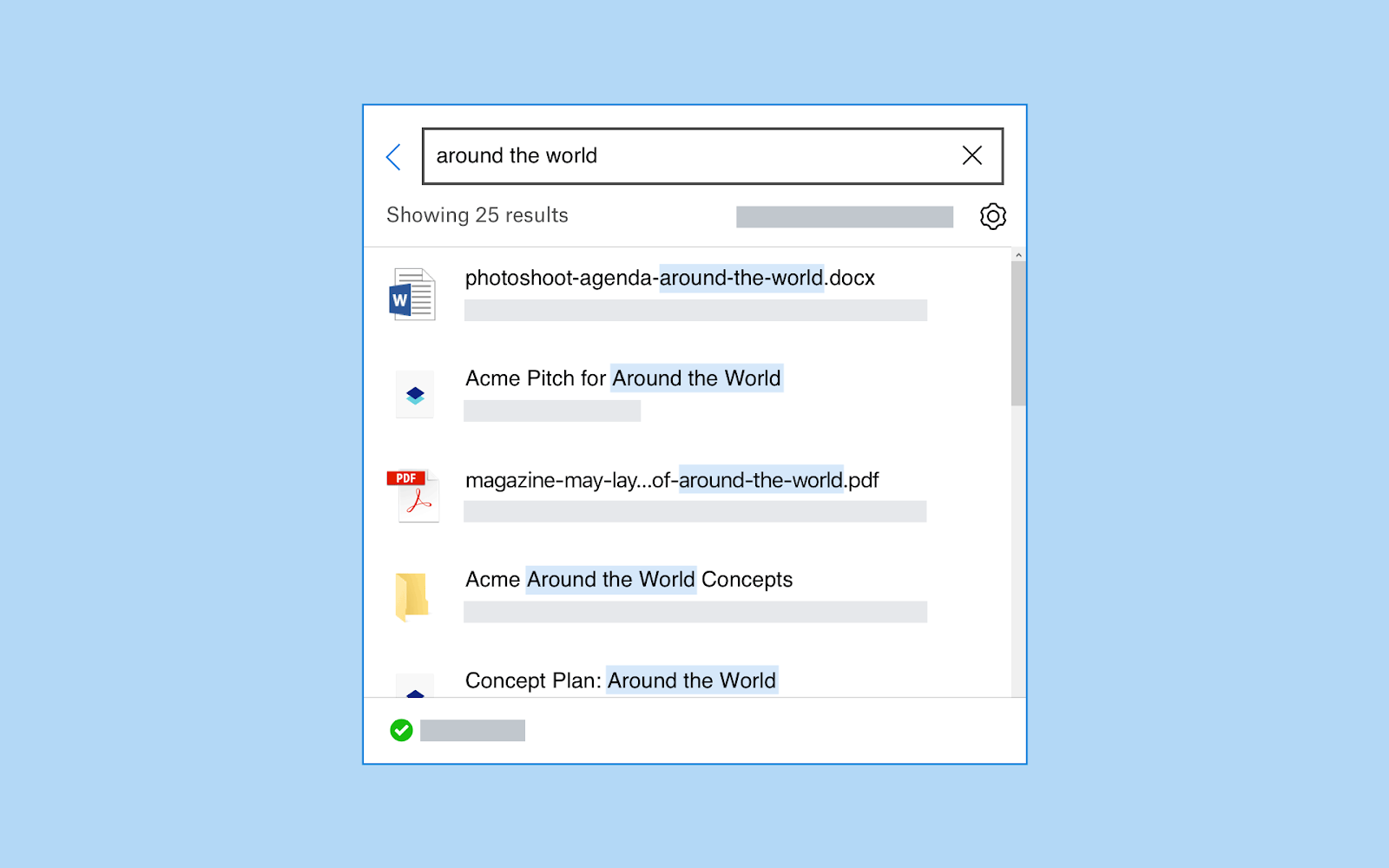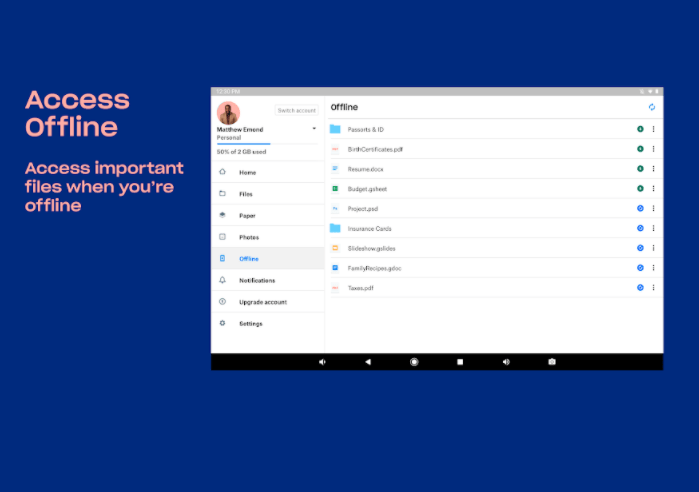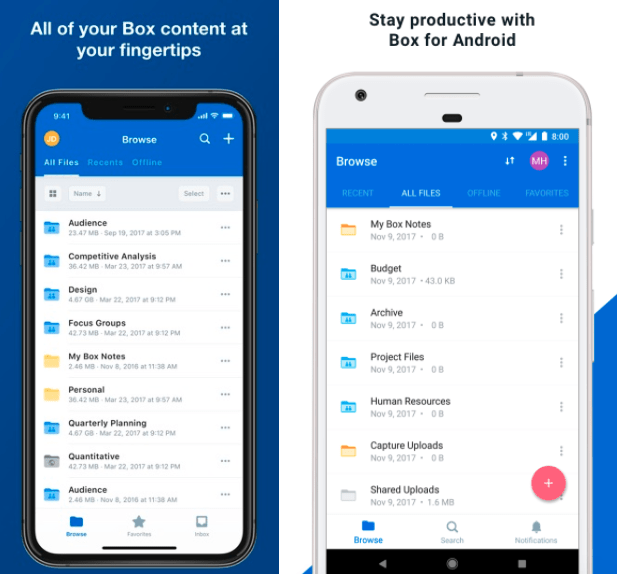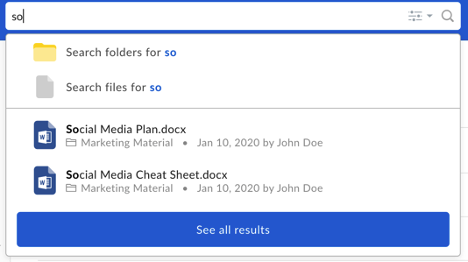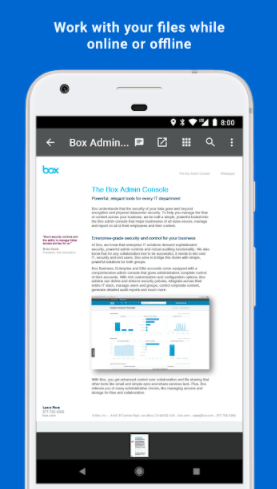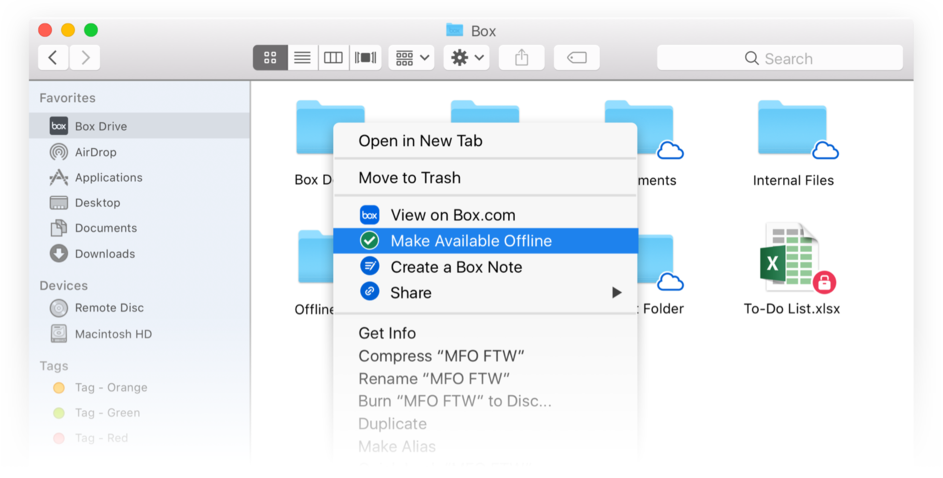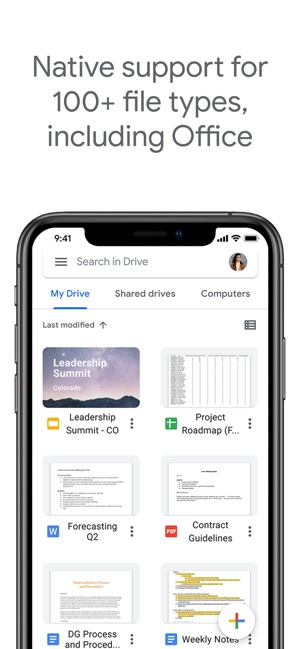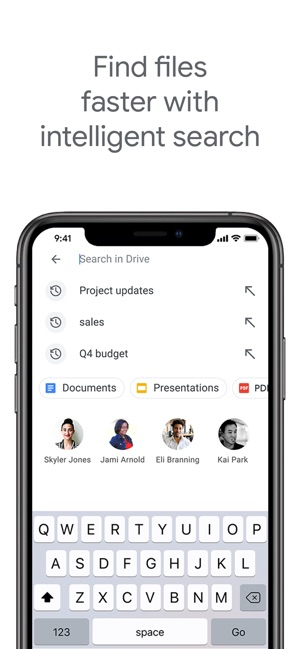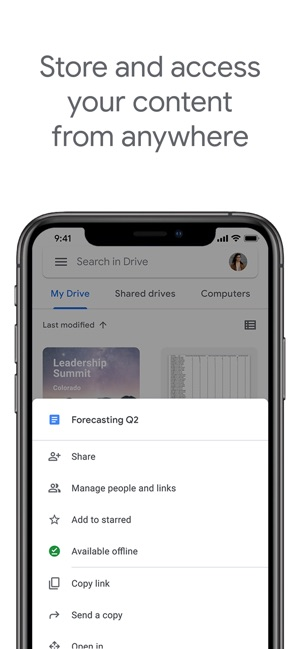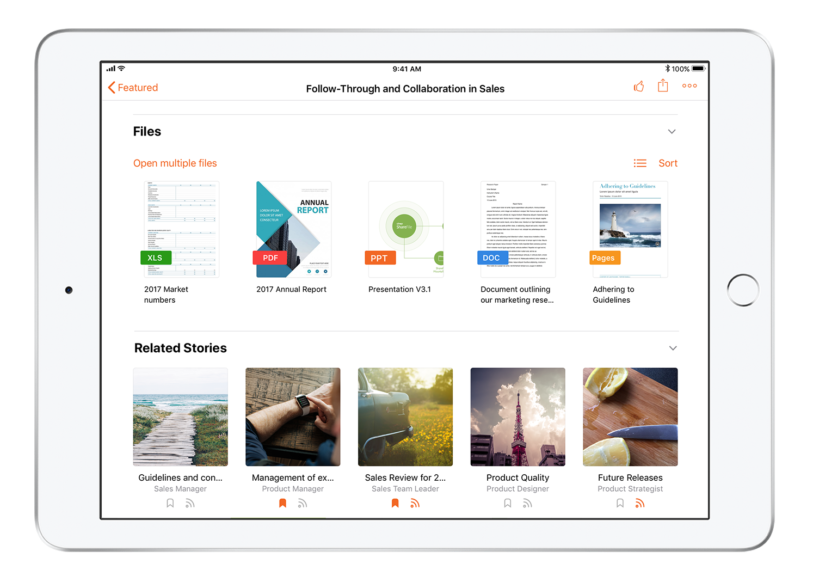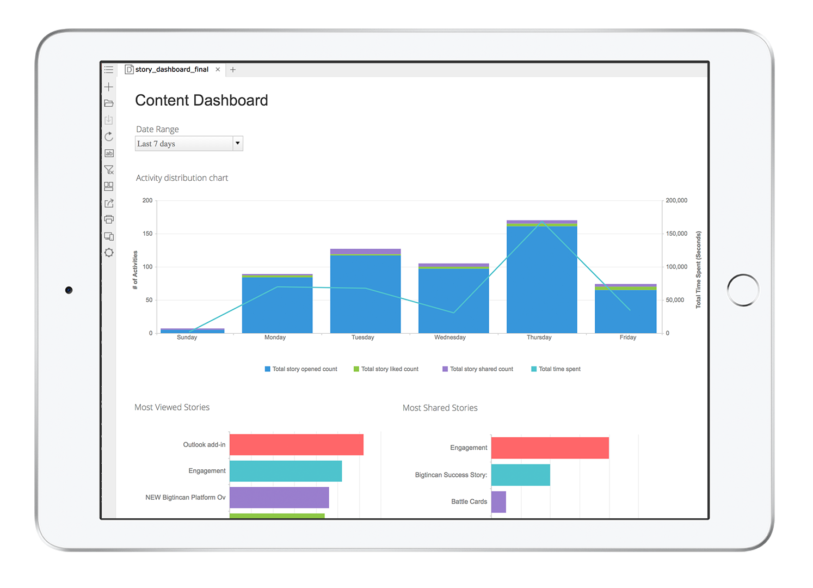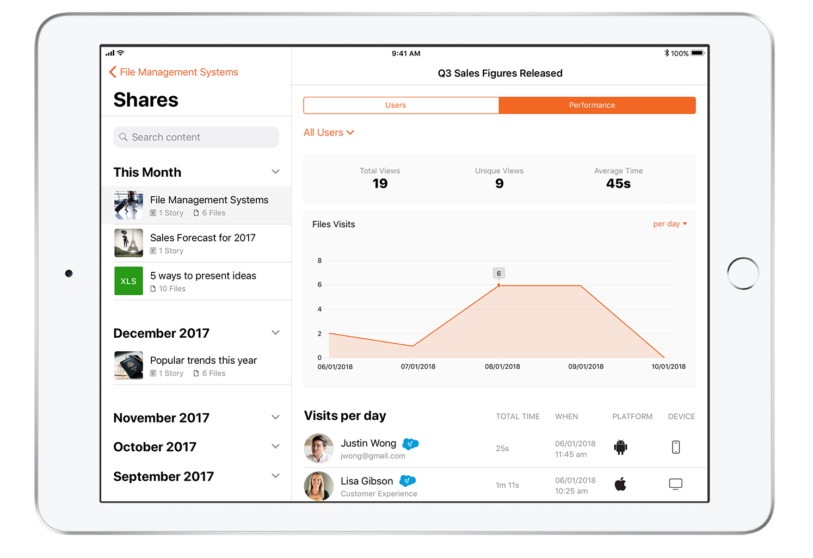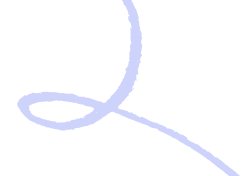Mobile sales enablement is about making sure your salespeople have the information and technology they need to help customers and prospects anytime and anywhere.
Most sales leaders intuitively know that they need this kind of system because it helps them serve the ever-more demanding modern customer. They know it’s not enough to answer a prospect’s question next week; today’s customers need answers now.
Still, many of the sales managers we talk to implement mobile sales enablement the wrong way. Instead of taking a critical look at what their sales team needs and finding a way to provide it, they use whatever tools they have on hand. Typically this means trying to repurpose the organization’s file repositories. Think SharePoint, Dropbox, or Google Drive.
Unfortunately, these tools aren’t up to the task of modern day selling. They’re often clunky to use on mobile, difficult to access offline, and give you no sales analytics about how or when content was used.
When customers ask an unexpected question, sellers using these apps struggle to find the information they need. When the salesperson realizes they don’t have the right information available, they say to the customer “I’ll get back to you” and schedule another meeting.
This extends the sales cycle, opens up opportunities for competitors to jump in, and reduces closing rates. In an enterprise organization with thousands of reps, this can lead to millions of dollars in lost revenue.
Instead, sellers should use a tool that actively helps them do their jobs. In our experience, this means the tool has to help sellers with three specific tasks:
- Make sure they can quickly and easily find the sales assets they need — even if they’re talking to a customer face-to-face and have thousands of files to sort through.
- Operate at a high level in any environment, even if the salesperson doesn’t have a Wi-Fi or cell connection and regardless of what device they're on.
- Show salespeople and leaders which sales assets are actually helping close the sale, even if they’re downloaded and used offline.
We’ve mapped these tasks to three features that make a mobile sales enablement tool useful:
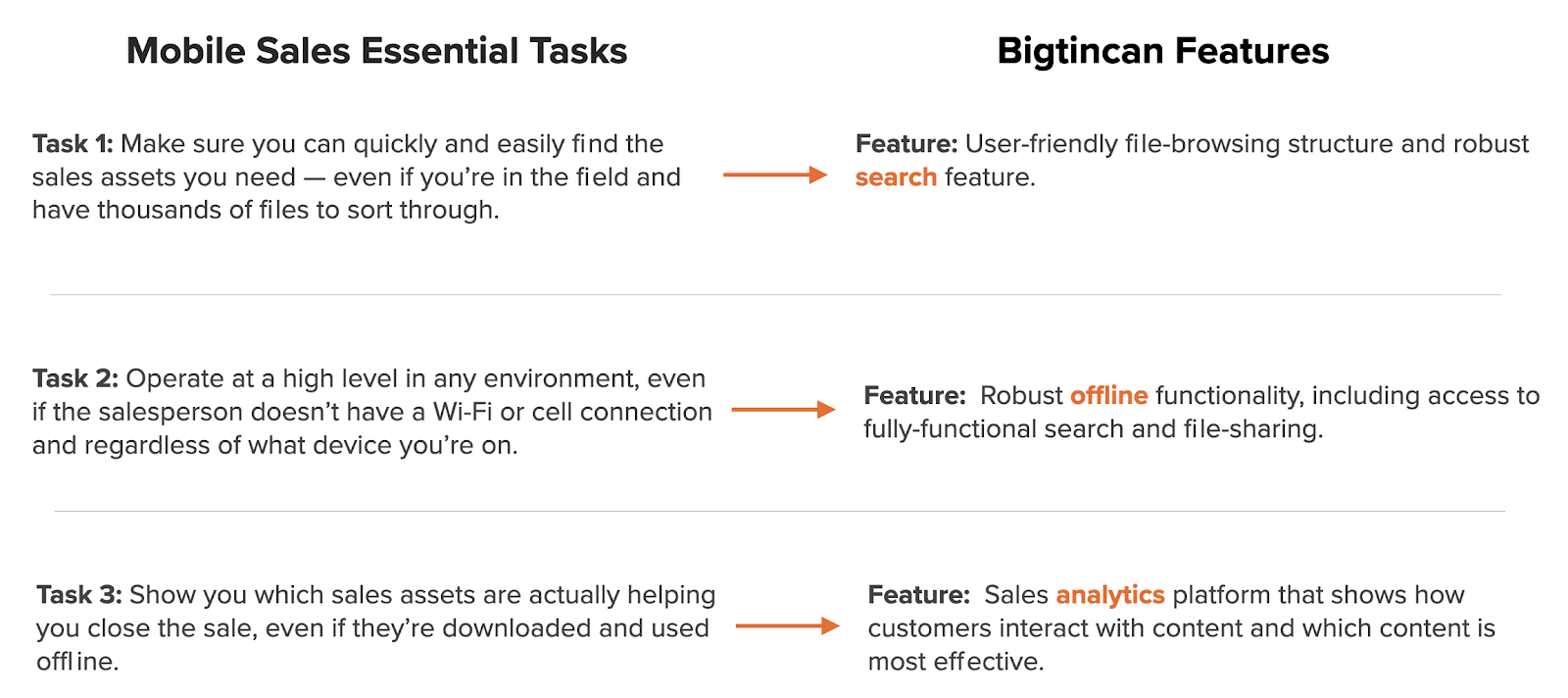
- Full text, AI-assisted smart search, to make sure sales reps can quickly and easily find assets, even if the organization has tens of thousands of files.
- Robust offline functionality so reps can find and interact with any file in any location even with no internet connection.
- Sales analytics so the organization can see which sales assets are actually working.
In the rest of this article, we’ll expand on these three features and explain how they help sellers close deals. Then, we’ll show you how SharePoint, Dropbox, and other common repository tools stack up against this criteria (jump to here). Finally, we’ll show you how we’ve solved for mobile sales enablement with Bigtincan (jump here).
If you’d like to see all three parts of a mobile sales enablement tool in action, schedule a demo of Bigtincan. We’ll walk you through each feature and talk about how it will work at your organization. Schedule a demo today.
The Most Important Functionality for a Mobile Sales Enablement Tool
Let’s take a deeper look at a few common use cases where salespeople may need a mobile sales enablement tool:
Scenario 1: Answering an Unexpected Technical Question
Let’s say, for example, you’re in a manufacturing plant for a discovery call when the customer says, “We need to be able to alternate between seven different models on this same line. Can your equipment do that?”
Thinking back to your equipment’s capabilities, you remember it can run multiple models, but you’re not sure how many. After all, most customers only need to run one at a time.
In this scenario, a good sales person might respond saying something like this:
“I know we can run multiple lines, but I’m not sure how many. Let me look into it and get back to you.”
A great salesperson would have prepared for all possibilities before the call, so they can respond off the cuff (which is very difficult to do with a complex technical product),
OR
They could use a mobile sales enablement tool that can easily filter through thousands of files and find the relevant spec sheet right away. Here’s how they’d respond:
“Give me thirty seconds. I’ll look up the spec sheet right now and we can see.”
There’s nothing really wrong with the first response (“Let me get back to you”), but the second response elevates the buying experience from good to great.
That’s the power of our first feature set at work:
A user-friendly file-browsing structure and robust search feature.
Most files organization systems created today are a derivative of the standard “folder-within-a-folder” system we’ve come to expect from desktop computers:
A system like this obviously doesn’t work well at enterprise scale when trying to sift through thousands of files.
In our scenario above, the salesperson saying “Let me get back to you” is trying to avoid this exact situation of standing there in silence hunting through a file structure hoping to find the right one. These file structures easily become bloated and disorganized, making it impossible to find anything without using search.
This problem is only magnified on mobile devices where screen real estate is limited. On a computer or iPad you can see a few dozen files or folders at once so you can scan quickly; on a phone, you can only see five or ten.
SharePoint, for example, solves for this problem by offering sites. Instead of a static file structure, these sites offer marketing and sales teams flexible ways to organize and present files.
Still, even the most highly-optimized file structure can’t be navigated quickly enough to provide instant answers when you’re looking for a specific, niche document. For that purpose, you still need a robust search feature.
The Robust Search Feature
Most repository apps offer some sort of search feature to help you find files easily, but the actual efficacy of the search varies widely. Most tools even tout AI- or machine learning-powered search, but even that is no guarantee that the machine learning is implemented well, or that you’ll receive helpful search results.
There are, however, two search features you can look for to make sure the app you’re using will help you perform well in mobile situations: full-text search, and offline capability.
Full-text search gives you the ability to search entire files for a keyword or phrase, rather than just titles. Offline-search brings the entire search featureset offline — full-text and machine learning included.
In our manufacturing sales scenario, using a full-text, offline search feature means you can search thousands of files for the phrase “multiple models.” Then, assuming your tool uses a bit of machine learning to match the word “multiple” to “one” or “seven”, you’ll get a handful of hyper-relevant files as a result.
Scenario 2: Working without Wi-Fi
Now, expanding on the first scenario, let’s say the sales call is taking place in a manufacturing building with poor Wi-Fi.
Now the salesperson wants to do a quick search, but the search feature is completely offline. Maybe they’re able to find the right file if it’s readily available, but then they still need to share it, which they can’t do offline.
Now the salesperson is back to providing a good-not-great experience: “Let me follow up.”
We’ve talked to salespeople who have lost internet in a surprising number of situations, including:
- Retail employees who wanted to look up product information, but couldn’t due to subpar mall Wi-Fi.
- Salespeople on the road who wanted to work in an airport, coffee shop, or hotel but couldn’t connect.
- Sales engineers who visit remote job sites and don’t have cell service.
Which brings us to our second featureset:
Robust offline functionality, including access to fully-functional search (searching entire files, not just filenames) and file-sharing
Great mobile sales enablement tools should work as well offline as they do online; Wi-Fi shouldn’t be required to provide a great customer experience.
Repository and mobile sales enablement tools usually include some sort of offline functionality, but for the most part, they’re riddled with compromise. Either the tool requires you to download files individually; or it only allows you to search filenames; or files can’t be shared. This is the difference between fumbling and struggling to find files, or having them on hand when you need them.
Scenario 3: Using Sales Insights to Deliver Relevant Content
For this third scenario, let's fast forward the manufacturing example to when you’re getting ready to pitch the client. Typically, you send over a few final brochures before the sales call to keep the client engaged, but you’ve always just picked whatever sales materials “seem right” for the client.
Instead, you can improve the relevance of the content you send by using a sales analytics platform.
In general, the concept behind a sales analytics tool is that it provides insights into what and where sales assets are working in the sales process.
For example, maybe one document is being used consistently three weeks into the sales cycle, while another is being used right at the beginning.
Or, maybe a different document is being used during multiple parts of the sales cycle, but more deals are closed when it’s used closer to the end.
This is powerful information.
Do you want to send documents near the end of the sales cycle to help close the deal? See which documents have been used successfully near the end of the sales cycle.
Need to send a brochure to a financial client? See which assets have the highest level of engagement with similar customers.
With this intel in hand, you as a seller don’t have to rely on gut feeling to know which assets to use. Instead, you can make data-informed decisions that improve your sales performance.
Sales analytics features like this simply don’t exist on repository platforms like Box or Google Drive. They do exist on many sales enablement platforms, but they don’t usually work offline. If you download a PDF and send it to your client, that usage data is lost, and can skew company wide insights.
The solution is a sales analytics platform that syncs offline document usage statistics to the cloud when internet access becomes available.
When any sales collateral or other files are downloaded offline, you can tag them with a small piece of code that sends information back to a cloud analytics system whenever they’re sent to a customer. This feature is almost exclusive to Bigtincan, but we’ve included it on this list anyway because we’ve received such great feedback about it from our customers. More on that later.
An Overview of Repository-Style Mobile Sales Enablement Tools
Repositories like SharePoint and Dropbox weren’t designed to be used as mobile sales enablement software.
It can be tempting to use them as such because — if you’re like most organizations — you already have this software in place, making it essentially free. However, every repository software we’ve seen is missing at least one of the above features, which will limit them for sales applications.
Still, if your team doesn’t have the budget for a mobile sales enablement solution, it can be helpful to see how popular repository tools stack up against each other in a sales environment. Below, we’re going to walk through four common repositories, including...
… and show you how they’d measure up as mobile sales enablement tools.
Note: None of these tools feature any sort of sales analytics, so we’ve omitted that feature from the analysis. Read more about sales analytics in our overview of Bigtincan below (jump to here).
SharePoint
SharePoint is likely the most popular competitor on this list with large or Microsoft-exclusive companies, especially known for “sites” and the tool’s interface flexibility. The mobile iOS and Android apps do bring most of this functionality to your phone or tablet, but only if you have Wi-Fi.
SharePoint’s File Structure
SharePoint is the only app on this list that offers a non-standard file layout, through sites. Sites and libraries offer the option of a more-optimized file browsing experience than standard “folder-within-a-folder” systems, depending on how well they’re set up.
However, the SharePoint app is only available online. To access files offline, you have to use the OneDrive app, which offers a file-browsing experience similar to every other tool on this list (“folder-within-a-folder”). You browse folders in your library and select which files or folders you want to access offline.
SharePoint Search
SharePoint does feature full-text search thanks to their machine-learning tech, but their search only works online. To get that functionality, you have to use OneDrive, which provides an offline search feature, but it can only search downloaded files and isn’t as robust as SharePoint’s.
SharePoint Offline Functionality
As mentioned earlier, the SharePoint mobile app doesn’t work offline at all, so you have to use the companion OneDrive app to access files without internet.
OneDrive does give you the option of downloading entire folders or individual files, which is a very useful feature and one that other options on this list don’t have.
Still, when you’re offline, you don’t get access to your organization’s optimized sites or other file browsing methods.
Dropbox
DropBox is popular with teams of all sizes, and works with all types of files, including competitor Google’s Slides, Sheets, and Docs. The mobile app is essentially a mini-version of the desktop app and offers most of the same features.
Dropbox File Structure
Dropbox offers a modified variant of the “folder-within-a-folder” organization system. They also offer “suggested for you” and other recommended files, to help surface the information you need.
Dropbox Search
Dropbox has full-text search for all paid plans, and can search for downloaded files without an internet connection. It even offers text recognition in images for Professional and Business plan users.
Dropbox Offline
Dropbox likely offers the most robust offline search feature of any app in this group. You can choose to download folders and individual files right from the main mobile app.
Box
Box is the least well-known app on this list, though they still have 65 million users as of 2019. They lead with security and workflow features as main differentiators, but lag the competition in areas such as machine learning-powered search.
Box File Structure
Box offers another standard file folder structure that can integrate with standard file types (Microsoft Office, PDFs, etc.) and content from the Google Suite.
Box Search
According to a 2020 job listing from Box, machine learning (ML) powered search is “Still in the early stages within Box,” so it’s likely not as robust as others on this list. Also, the search feature only works online.
Box Offline
Box only allows entire folders to be moved offline — not individual files. So if you’d like to download one file in a folder containing thousands, you’ll have to create a copy and move it to an offline-accessible location.
Google Drive
Google Drive’s 1 billion active users mean they likely need no introduction. Still, they’re not as popular in enterprise work environments, as they’re not compatible with Microsoft files.
Google Drive File Structure
Google Drive’s file structure is mostly made of standard files and folders, though they have a “recently used” section on the homepage and the option to add collections of files called “workspaces.”
Google Drive Search
Google borrows technology from their main search engine to power Drive’s built-in search feature. They also offer full-text search, though it’s only available online.
Google Drive Offline
Offline functionality on Google Drive offers the ability to download individual files, but not entire folders.
The Problem with Repository Apps for Mobile Sales Enablement
The basic problem with all of the above apps is that they’re repositories. At the end of the day, they’re great for storing files, but fall short in three areas in sales environments:
#1: It’s Nearly Impossible to Find Specific Files at Enterprise Scale
Our clients regularly have 10,000+ files for their sales and marketing teams. How many folders would you need to organize that much content?
Thousands, minimum. And they all have to be perfectly organized for the system to work.
So sellers often skip folders altogether and default to search, which works fine if you have a great search feature and internet access. But neither of these is a certainty when using a mobile repository on a field sales call.
#2: It’s Even Harder to Find Files When You’re Offline
Search is even harder offline, because most apps don’t do it well. Even Google Drive — driven by tech from some of the best search experts in the world — only will search the file titles in offline mode. Machine learning or full-text search offline? Forget about it.
Of course, that’s fine if you have twenty or thirty documents downloaded and know exactly where they are; you can just navigate through file folders.
But when you need something specific among hundreds of files? Offline folder navigation just doesn’t make sense.
#3: You Don’t Know Which Files Are Working
We’ll show you our approach to sales analytics in a moment, but remember that when you’re using files in a repository, it’s nearly impossible to tell when they’re actually helping your salespeople.
How Bigtincan Solves for Mobile Sales Enablement
Below, we’ll walk you through how Bigtincan solves for search, file organization, offline functionality, and sales analytics.
Find Assets without Search (Or Sorting Through Thousands of Files)
Bigtincan Hubs operate similar to an AI-powered SharePoint site. Instead of just using folders, you can optimize the Hub’s interface to fit your team’s use cases.
For example, here’s an implementation of a Bigtincan Hub from our demo account:
You could set up a similar hub for your entire team to use as a content management system. Or, you can set up a hub for a specific deal that you’re working on, and include relevant sales presentations and other files in the top row (labeled “Files”).
But maybe, in the second row (see section titled “Related Stories”) you don’t need relevant stories, but would rather have relevant sales files proactively presented to you. You could swap out that widget with an AI-powered content suggestion section that brings you to the files you need.
For example, if you just sent the client your “About Us” PowerPoint, Bigtincan’s SalesAI feature could recommend a PDF that other sales reps typically send in similar situations.
Or, maybe a specific PDF was used to help close a client in a similar vertical to yours last week. Bigtincan’s SalesAI could recommend that as well.
You can choose widgets that suggest content based on user, deal, and more, and define and where in the Hub they should live. Plus, mix in widgets for team communication and static file libraries, to name just a few other options.
Search the Full Text of Files Offline, on Any Platform
Of course, SalesAI isn’t limited just to file recommendations. It’s also used to help you streamline search across multiple repositories.
Bigtincan integrates with all of the repositories listed above, as well as Salesforce and other CRMs, and will sync the files from each into the Bigtincan platform. Then you can search across all of them from one central tool, with full-text and offline search available by default.
This means that even if marketing uploads a new file to their local Google Drive instance but doesn’t upload it to Bigtincan, it doesn’t matter. Bigtincan will automatically sync it to your folders and make sure it’s available — even offline.
Uncover Usage and Effectiveness Information
Like we mentioned earlier, Bigtincan will tell you which files are being used regularly, and how they’re being used. You can even view incredibly precise usage statistics in real-time, such as which pages a prospect viewed, and how long they spent viewing it.
In addition to helping sales representatives sell better, these metrics can also help marketers create more effective sales content and marketing materials.
For example, they can see which pages prospects spend the most time on, and which pages are ignored, so they can optimize individual documents and overall messaging over time.
Automatically Optimized for Offline
And of course, all of the features mentioned above are optimized for offline usage.
- SmartAI works normally without Wi-Fi, with locally stored files.
- Sales analytics and file usage statistics are synced to the Hub once you’re reconnected to the internet.
- You have access to all of your Hubs, on desktop and on the Bigtincan mobile sales enablement app.
- Your device’s storage is automatically optimized with the files you need the most.
For example, when you have 10,000 or 20,000 files available, they’re not all going to fit even on the latest cell phone or tablet. However, with Bigtincan, you still have access to your most important files.
You don’t have to manually download and upload files. Instead, you assign Bigtincan space on your device for a local cache. When space is required — due to new files becoming available, for example — the least-used files are moved off of your device and switched to online access only, without the user doing anything.
So when you’re in a sales call and need a document, you don’t need to wonder if you happened to download it last week. Bigtincan already did it for you.
Bigtincan Hub: A Complete Platform for Mobile Sales Enablement
While each of the features we mentioned above are powerful in their own right:
- AI-powered search and file recommendations
- Automatic offline access to important files and all Bigtincan functionality
- Document and sales analytics
They’re more powerful when combined. For example, document usage statistics power relevant file recommendations, and offline search is made better by automatic local cache optimization.
Compared to repository apps, a dedicated mobile sales enablement tool like Bigtincan helps you respond to customers more quickly, in a wider variety of situations, so you can improve customer relationships and ultimately close more sales.
When everything goes exactly to plan, a standard repository might work for you. When files are organized correctly, labeled perfectly, and placed in a convenient location on all of your devices, you might not need any extra help from your tools.
But it’s the tech behind a dedicated tool that empowers you to respond to customers with confidence in any situation. In our experience, that’s often the difference between “Give me thirty seconds and I’ll look that up now,” instead of “I’m not sure. Let me follow up later.”
Want to learn how Bigtincan can work for your organization? Book a demo today.